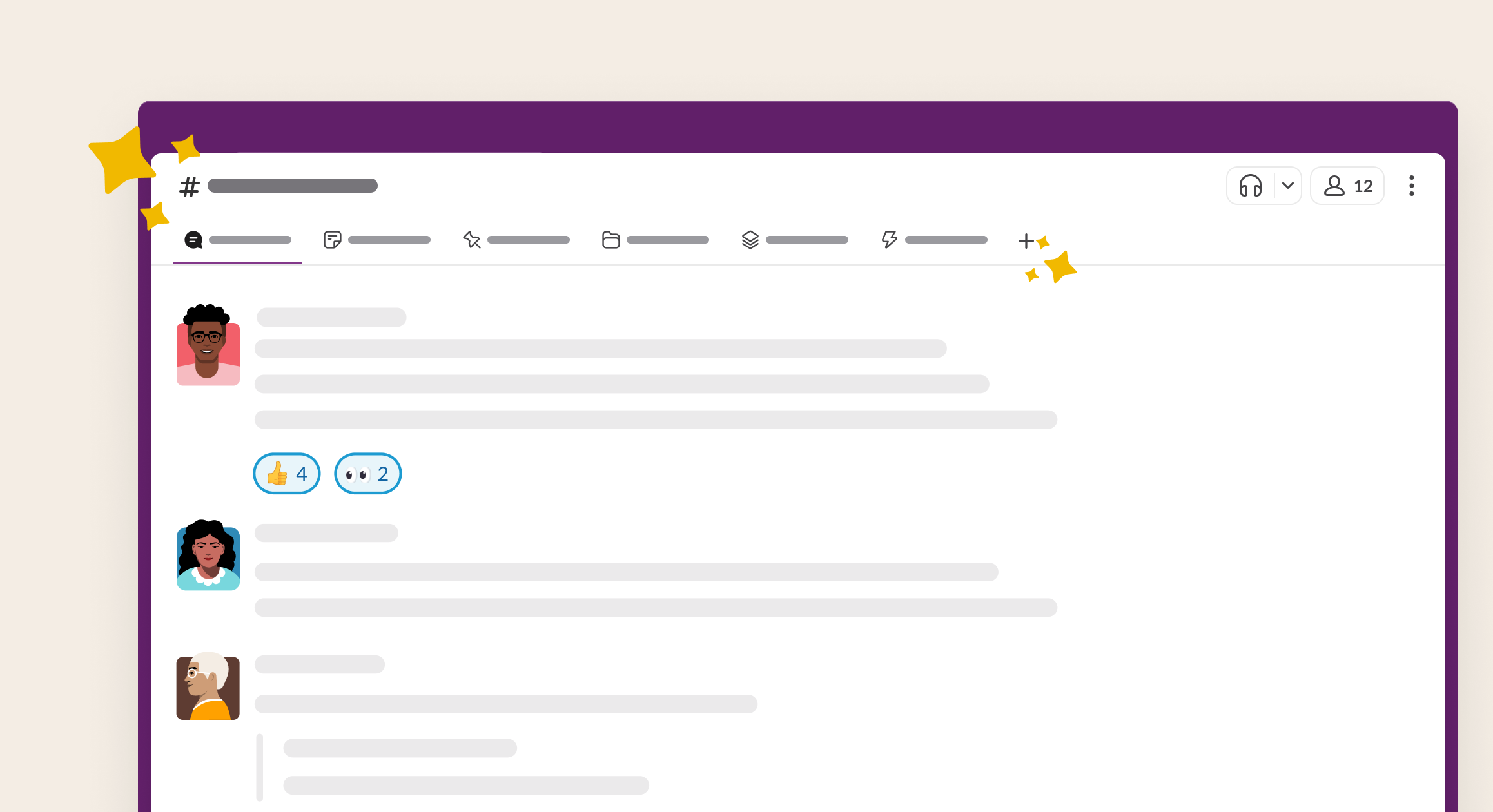Extras
Supplemental Slack info for you and your team.
Slack Guides
Tips and tools for beginners and experts alike.
Slack Enterprise Grid
Get familiar with Slack Enterprise Grid for large organizations.
Changelog
If you're curious about what's new in Slack — and what's changed — you're in the right place.
Slack Certification
Develop your skills and prepare to become Slack Certified!
Getting Started
Launching a new team or joining one for the first time?
Our easy-to-read guides help your team work better, together, from day one.
Getting More Out of Slack
Ready to level up? Browse our time-saving tricks and practical tips for
making Slack work for you.
Department Playbooks
All kinds of teams thrive with Slack — take a look at our department-specific guides.
More coming soon!
Using Slack
Learn how Slack works, from top to bottom!
Workspace Administration
Want to learn more about setting up your team? Look no further!
Getting Started
Welcome to Slack! We're so glad you're here. Let's get started!
Your Profile and Preferences
Adjust your profile and preferences to make Slack work just for you!
Add Tools to Your Workspace
Simplify your daily work with apps and tools.
Tips, tricks, & More
Tips and tools for beginners and experts alike.
Next
Previous
Next Video
Previous Video
Actions, activity, access logs, accessibility, add, add an app, add-in, add-on, Add members, add on, Add to Slack, administrators, all passwords, analytics, android, announcement, announcements, App Directory, app icon, Apple Watch, approving apps, archive, Asana, Atlassian, Automation apps, badge, billing details, billing, Bitbucket, bot user, box, browse, Calendar, calls, Calls !pobeta!pc, cancel, changes, channels, channel instantly, channel management, channel notification, channel suggestions, claim domains, close, company culture, compliance exports, compose, computers, conversations, convert, connect, connected accounts, connection, connecting, copy messages, create, customization, customize, custom SAML, custom, customer support teams, dark mode, data exports, data security, deactivate, default channels, delete, deletion, deploy slack, desktop, direct messages, directory, disable, discover and join, Discovery APIs, display name, DMs, Do Not Disturb, domain, domains, downgrade, dropbox, duplicate accounts, edit, editing, education, email address, email, emoji, emoticons, Enterprise Grid, Enterprise Key Management, Enterprise Mobility Management, executives, export, failed payments, Fair Billing, faqs, features, finding, format, formatting, framework for apps, free trials, general, getting started, giphy, github integration, github organization, github, glossary, Gmail add-on, google apps, google calendar, google drive, guests, highlights, hipchat, human resources, IFTTT, import, Incoming WebHooks, integrations, ios, invite, invited, IT teams, JIRA, join, Keep up, keyboard layout, keyboard shortcuts, Keychain Access, keyword notifications, language, languages, leave, link previews, loading, limits, links, linux, mac, manage a workspace, manage apps, manage members, marketing, mention, merge, message actions, messages are displayed, message display, microsoft products, mobile, mobile push, move channels, moving workspaces, multiple, mute, name, names, noise, nonprofits, notify, OneDrive, onboard, Outlook Calendar, owners, password, payment, payments, pending, permissions, phones, pin, plan, plans, plus plan, polls, posts, privacy policies, prioritize tasks, private, private channel, private notes and files, project management, public channel, purpose, quick start guide, Quick Switcher, quote, reactivate, read, recruitment, referrer information, reminder, remove, rename, retention, Request a new workspace, role, roles, RSS, sales, Salesforce, SAML, SCIM, SCIM provisioning, screen reader, search, send, session duration, share messages, share, shared channel, shared channels, sidebar, sign in, sign out, signup mode, single sign-on, Slack Day, Slack for Teams, Slack notifications, Save notes and files, Service Level Agreements, ServiceNow, sign up, slack status, slackbot, slash commands, snippet, snooze, software developers, star, statistics, Stride, sync, tablets, tax, threads, time zone, tips, to-do lists, topic, triage channels, Terms of Service, transfer ownership, Transport Layer Security, Trello, troubleshoot, trouble receiving, tour, twitter, two-factor authentication, unread messages, updates, upgrade, upload, users, username, user groups, URL, vacation, Vendor and remittance, video, voice call, voice, what is, what's important, whitelist, whitelisting, windows phone, windows, Workflow Builder, workflows, working in, workspace apps, workspace creation requests, workspace discovery, work hours, workspace's settings, wunderlist, your actions, Zapier, zoom
Slack is experiencing some connectivity issues — please stand by.
Check
Status
频道和私信的新布局
我们将更新频道和私信 (DM) 的外观,提供在对话中保持井然有序的新方式。继续阅读关于更改的概述,了解更新后的对话布局提供的新功能。
为了让你更容易浏览和找到所需内容,对话中现在提供专门的标签,分别用于消息、频道画板、文件、工作流程、书签和钉选。这个新布局取代并改进了原有的书签栏,它会出现在对话标题中,位于所有频道和私信的顶部。
当你建立频道或发起新私信时,以下标签将默认显示:
消息
当你打开频道或私信,你将看到消息标签 。可以使用此标签在对话中发送和阅读消息 。此标签无法隐藏或重新排序。
画板
你可以在画板标签 中找到对话的频道画板 。打开此标签后,画板将以全宽格式打开对话,你将能够查看或编辑其中的内容。
其他标签
当你钉选消息、为链接添加书签、共享文件或建立工作流程后,对话标题中将显示以下标签:
文件
你和你的同事在对话中共享的文件将自动添加到文件标签 ,你可以在其中按文件类型或添加的日期对文件进行筛选或排序。
钉选
在钉选消息 后,对话标题中将显示钉选标签 ,你可以在其中查看和管理对话中所钉选的消息。
书签
要想方便地使用外部链接,可以建立书签 。带书签的链接将添加到书签标签 。你还可以为书签建立文件夹,为对话标题标签中的相关链接进行分组。
工作流程
打开工作流程标签 即可轻松找到并发起要在相关对话中使用的工作流程。拥有者、管理员和频道管理者 可以决定谁有权限 在此标签中添加和移除工作流程,以及谁可以在对话中精选一个工作流程 。
小窍门: 将鼠标悬停在任何标签上即可在打开之前预览其内容,或者右键单击标签即可查看其他选项。
我们还添加了可以从对话标题访问的频道和私信新功能。
精选一个工作流程
要鼓励人员使用工作流程而不是直接发布内容到频道,你可以精选一个工作流程。精选工作流程对于分流频道以及应该以工作流程形式口述消息内容或格式的其他频道非常有用。精选工作流程后,消息输入框将显示一个用于启动工作流程的按钮(带有可以切换到消息编辑器以发送常规消息的选项)。
以下是设置精选工作流程的方法:
添加或更改精选工作流程
移除精选工作流程
在桌面上打开一个频道。
在频道标题中单击 工作流程 标签。如果看不到它,可以单击 加号按钮 ,然后选择 工作流程 。
单击精选工作流程 ,然后搜索并选择工作流程。
单击精选 。
从桌面上,单击频道标题中的 工作流程 标签。
单击精选工作流程旁边的 三个圆点图标 ,然后选择从精选中移除 。
单击从精选中移除 。
要想随时使用重要的画板和列表,你可以将它们添加为标签。当你从标签打开画板或列表时,系统将以全宽格式打开对话,你可以在其中查看或编辑相关内容。
添加画板
添加列表
在桌面上打开一个频道或私信。
单击对话标题中的 加号 按钮,然后选择 画板 。
搜索并选择一个画板或单击建立新画板 。
单击插入 。
审核共享权限,然后单击共享 。
在桌面上打开一个频道或私信。
单击对话标题中的 加号 按钮,然后选择 列表 。
搜索并选择一个列表或单击建立新列表 。
单击插入 。
审核共享权限,然后单击共享 。
小窍门: 如果想在新窗口中打开画板或列表标签,右键单击标签,然后选择“在新窗口中打开”。或者,打开标签后,单击右上角的 “在新窗口中打开”图标 。
你可以将已添加书签的链接整理到文件夹中,以便直接从对话标题访问它们。
在桌面上打开一个频道或私信。
单击对话标题中的 加号 按钮,然后选择 书签文件夹 。
为文件夹命名,然后单击建立 。
选择对话标题中的书签文件夹,然后单击添加书签 。
输入链接,然后根据需要添加要显示的名称和表情。
单击添加 。
你可以决定在对话标题中显示哪些标签以及它们的排序方式。可以通过拖放重新排列标签,还可以遵循以下步骤选择你想显示的标签:
在桌面上打开一个频道或私信。
单击对话标题中的 加号 按钮,然后选择编辑标签 。
要显示或隐藏频道画板、工作流程、文件或钉选标签,单击标签旁边的 眼睛图标 。要删除为画板、列表或书签文件夹创建的标签,单击 垃圾桶图标 。
注意: 频道管理者 可以允许所有人编辑频道的标签 ,也可以仅允许频道管理者进行编辑。
在此次更改之前我一直都在使用书签和钉选功能,它们将会发生什么变化吗?
对话标题中带书签的链接将整理到书签 标签中。已钉选消息将在钉选 标签中显示。如果已加入书签的链接包括任何文件或工作流程,这些文件或工作流程将被添加到新的工作流程 和文件 标签,而已加入书签的画板和列表将留在“书签”标签中。之后,你可以将画板和列表添加到书签文件夹,或者为画板或列表建立标签 。
谁可以编辑对话中的标签?
频道管理者 可以决定是否频道中的所有人都可以添加、移除和重新排列对话标题中显示的标签。参与对话的所有成员都可以向这些标签添加图钉、书签和工作流程。
我可以向对话标题添加多少标签?
你最多可以向对话标题添加 10 个标签。如果你的 Slack 应用窗口太小,无法看到对话标题中的所有标签,其他标签将折叠在更多 标签下。
如果在此次对话布局变更之前,你的对话拥有超过 10 个书签文件夹,这些文件夹将继续存在。但对于此次更新之前没有书签文件夹的所有对话,将限制为最多允许添加 10 个标签。
谁可以精选工作流程?
获得频道管理者授权 的频道成员有权管理对话的工作流程 和设置精选工作流程。
Thanks so much for your feedback!
Thanks for your feedback.
If you’d like a member of our support team to respond to you, please send a note to feedback@slack.com .